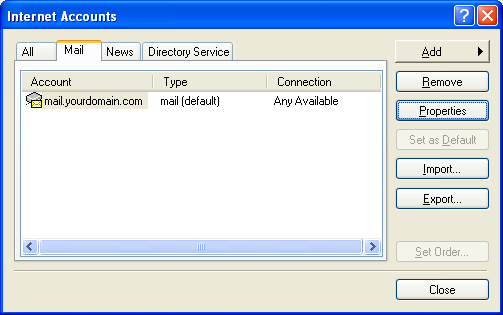Technical Support
How to setup email account in Outlook Express
-
1. Open your Outlook Express, click "Tools", then "Accounts"
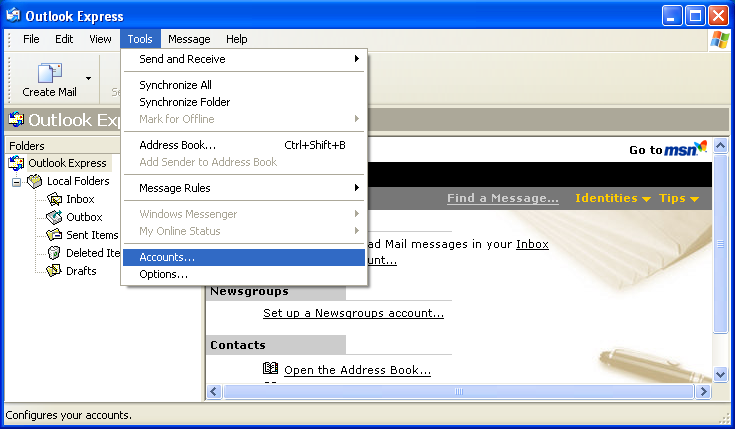
-
2. A new "Internet Accounts" window pop up as below, click the "Add" button, and select "Mail..."
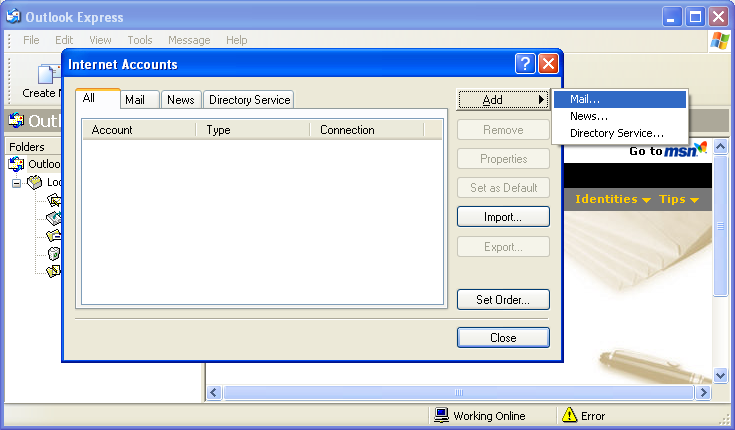
-
3. A new "Internet Connection Wizard" window pop up as below, enter your name in "Display Name", then click "Next" to continue
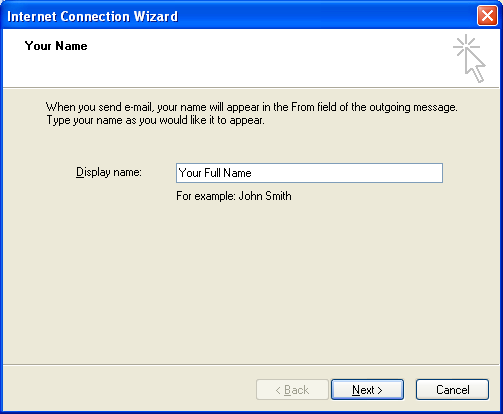
-
4. Enter your E-mail address (eg, alex@yourdomain.com), then click "Next" to continue
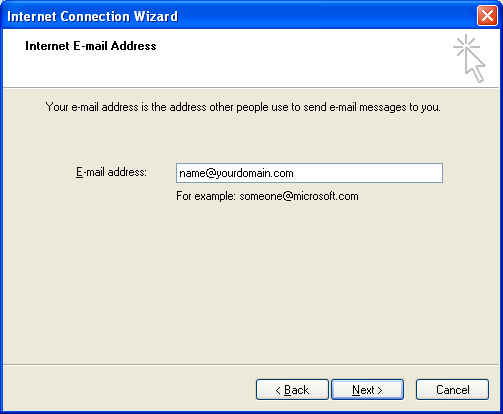
-
5. Select "POP3" as My incoming mail server, then enter the incoming and outgoing mail server (eg. mail.yourdomain.com), and click "Continue"
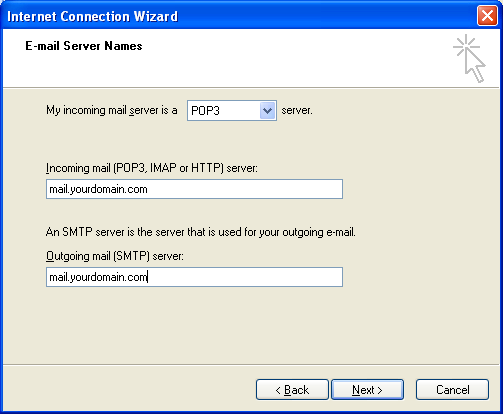
Incoming mail (POP3, IMAP or HTTP) server: eg. mail.yourdomain.com
Outgoing mail (SMTP) server: eg. mail.yourdomain.com -
6. Fill in the fields as below
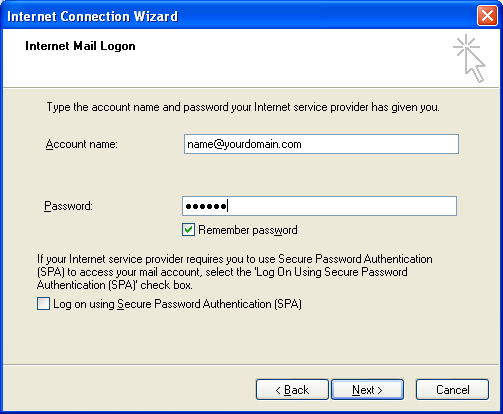
Enter the fields as below:
Account name: Your full email address (eg. alex@yourdomain.com)
Password: Your PasswordMake sure the "Logon on using Secure Password Authentication (SPA)" is unticked.
Then click "Next" to continue -
7. Click "Finish" to exit the Internet Connection Wizard
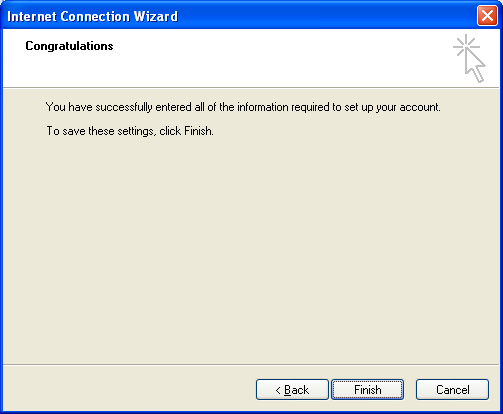
-
8. Now you are back to "Internet Accounts" window. Select the Account you created just now, and click "Properties" to finalize configuration.
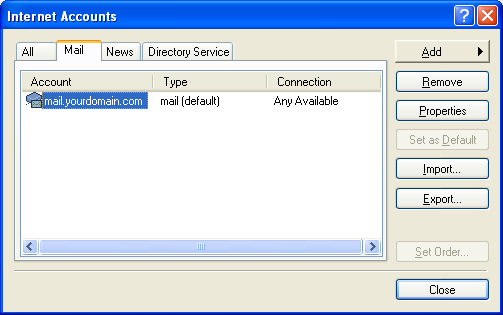
-
9. A new Properties window pop up. Fill in the optional fields if necessary, such as Organization, and Reply address.
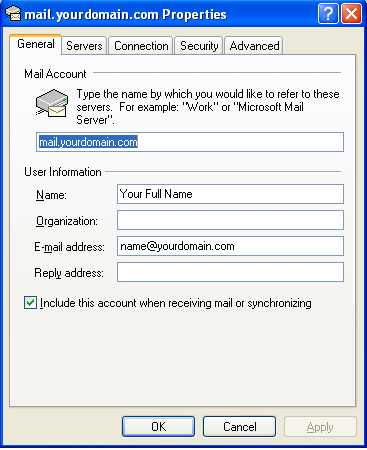
-
10. Click on the "Servers" tab, tick the "My server requires authentication". Make sure "Log on using Secure Password Authentication" is unticked
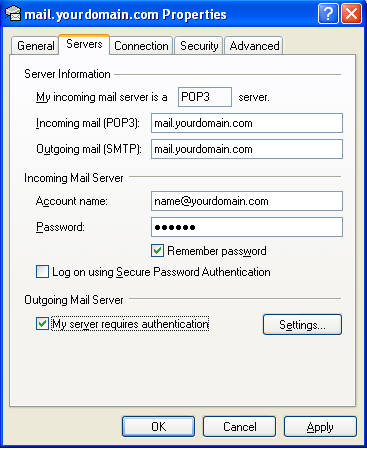
-
11. Click the "Advanced" tab, change the Outgoing mail (SMTP) server port number to "587". If you choose to "Leave a copy of messages on server", we would advise to remove from server at most after 7 days to minimize the risk of overusage of disk space. Click "Apply", and "OK" to finish.
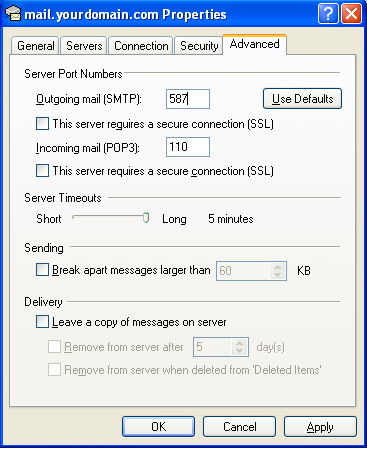
-
12. Lastly, click "Close" to finish the configuration and now you are ready to use Outlook Express as your email client.