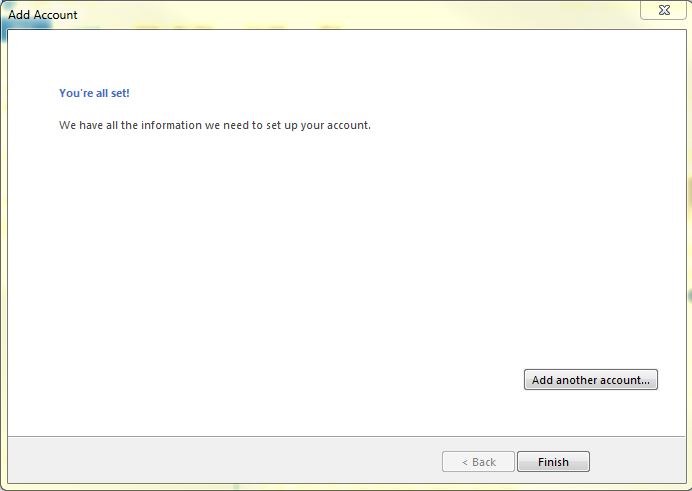Technical Support
How to setup email account in Microsoft Outlook 2013
-
1. Launch your Microsoft Outlook 2013. From top left menu click "FILE". From Account Information, click "Add Account". Check the "Manual setup or additional server types".
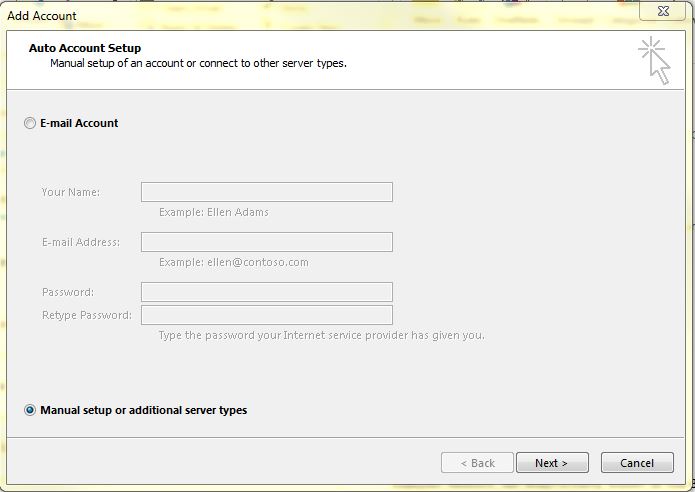
-
2. Check the POP or IMAP.
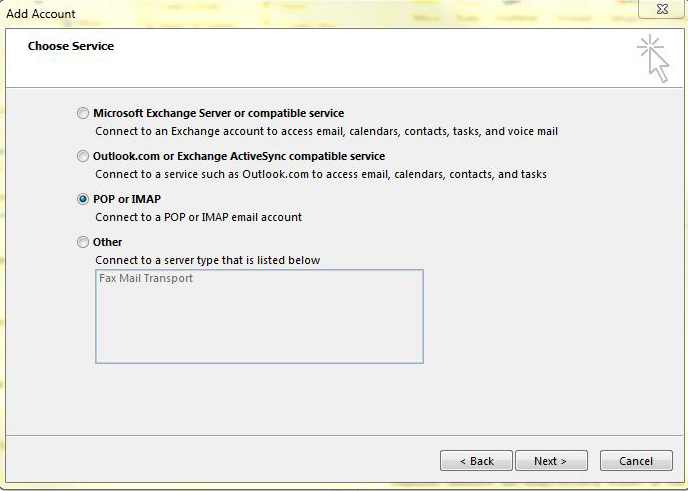
-
3. Fill in the fields as below
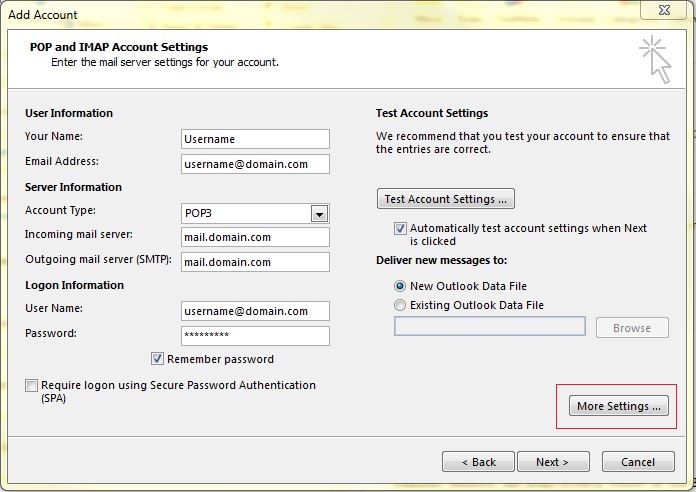
Enter the User Information fields as below:
Your Name: Your Display name
Email Address: Your full email address (eg. alex@yourdomain.com)Account Type: POP3
Incoming mail server: mail.yourdomain.com
Outgoing mail server (SMTP): mail.yourdomain.comEnter the Logon Information fields as below:
Username: Your full email address (eg. alex@yourdomain.com)
Password: Your PasswordMake sure the "Require logon using Secure Password Authentication (SPA)" is unticked.
DO NOT click the option "Test Account Settings..." at this moment, instead click "More settings..." to continue -
4. A new Internet E-mail Settings window pop up. Click on the "Outgoing Server" tab, tick the option "My outgoing server (SMTP) requires authentication".
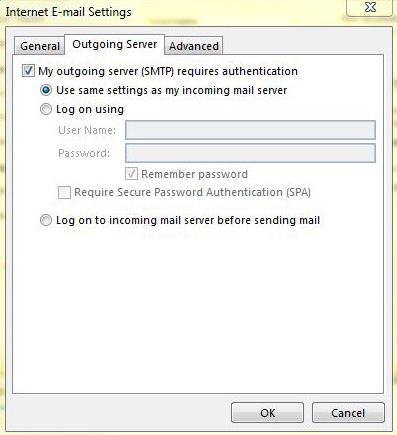
-
5. Click the "Advanced" tab, change the Outgoing server (SMTP) port number to "587", drag the Server Timeouts to Long (10 minutes). If you choose to "Leave a copy of messages on server", we would advise to remove from server at most after 7 days to minimize the risk of overusage of disk space. Click "OK" to finish this Internet E-mail Settings.
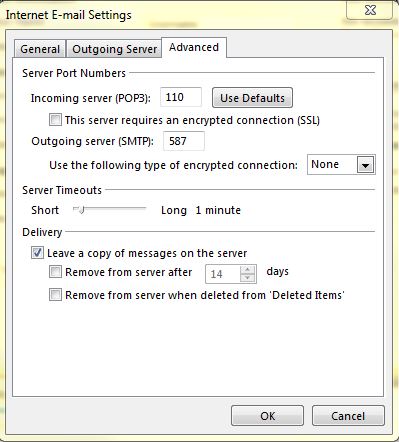
-
6. Lastly, click "Finish" to finish the configuration and now you are ready to use MS Outlook 2013 as your email client.