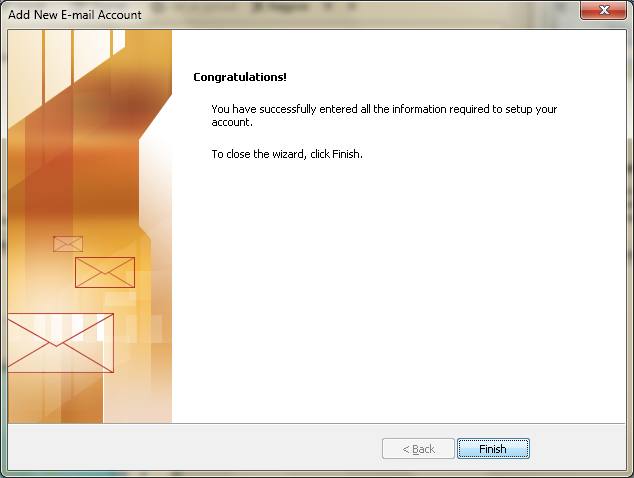Technical Support
How to setup email account in Microsoft Outlook
-
1. Open your MS Outlook, click "Tools", then "Accounts..."
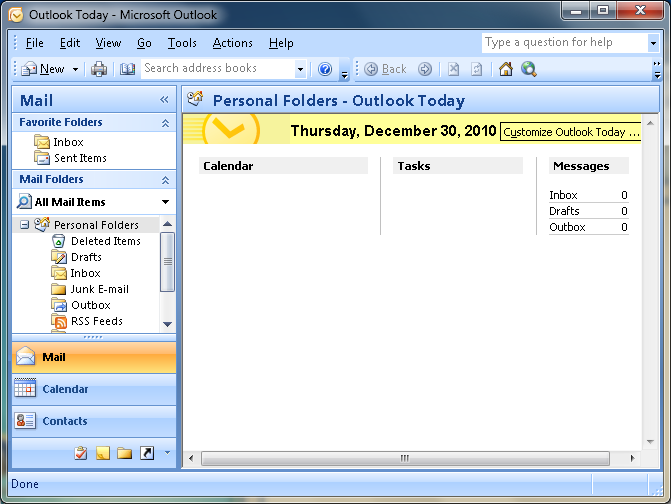
-
2. A new "Account Settings" window pop up as below, click the "E-mail" tab, and click on the "New..." button
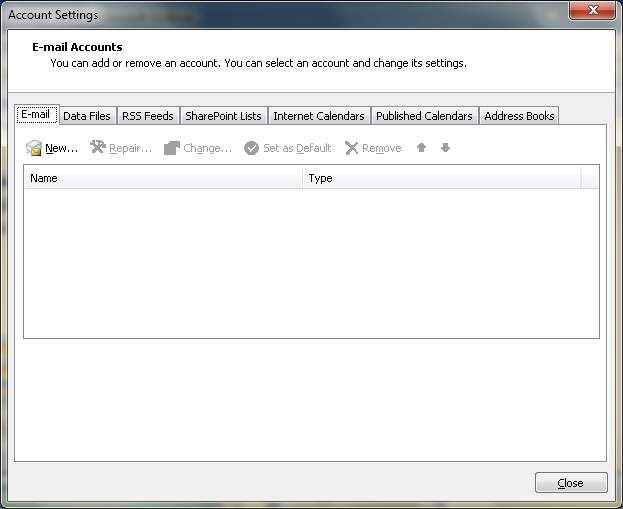
-
3. A new "Add New E-mail Account " window pop up as below, choose "Microsoft Exchange, POP3, IMAP or HTTP" as your E-mail Service, then click "Next" to continue
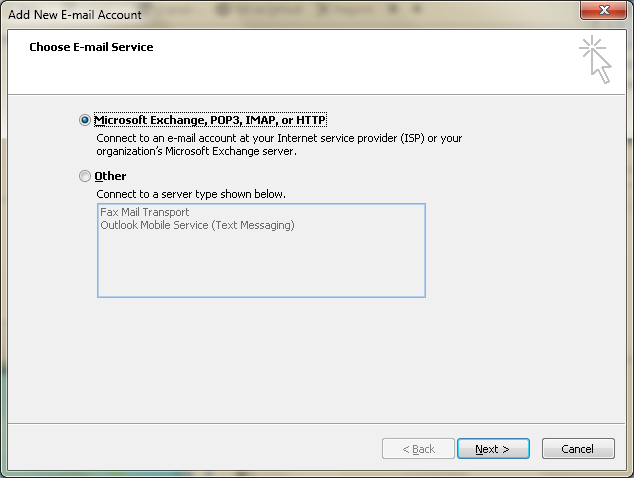
-
4. Enter Your Name (Your Display Name), E-mail Address (eg, alex@yourdomain.com), and Password
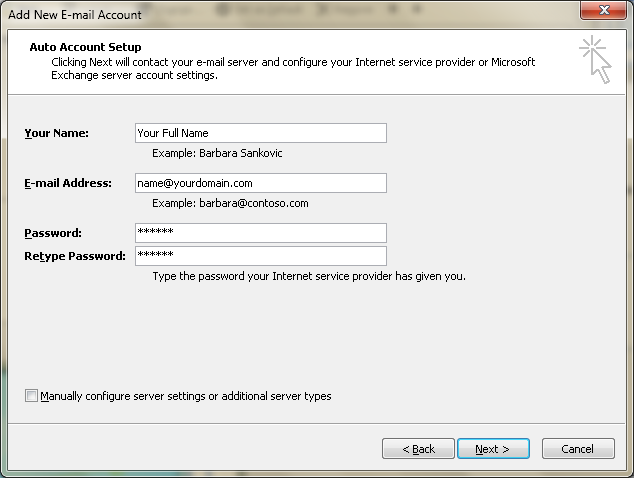
-
5. After key in all the fields in the previous step, click on the option Manually configure server settings or additional server types, and click "Next"
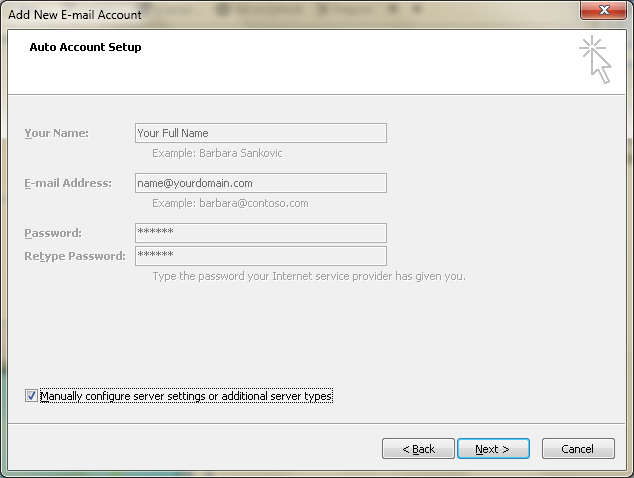
-
6. Choose Internet E-mail as your E-mail Service, and click "Next"
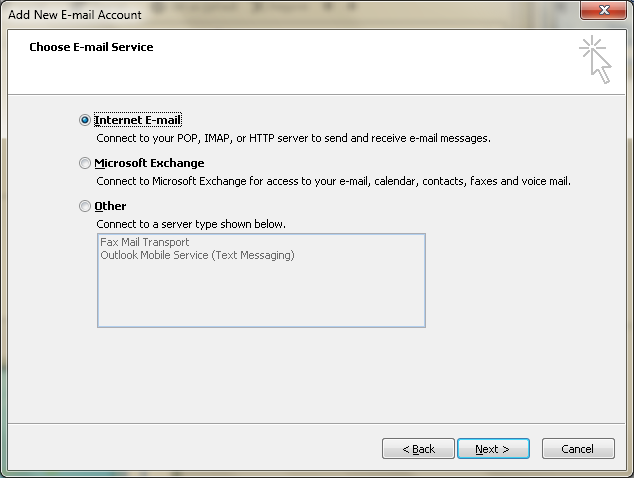
-
7. Fill in the fields as below
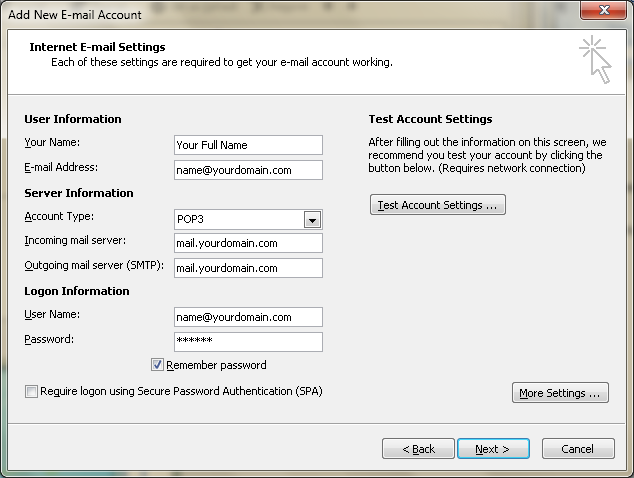
Account Type: POP3
Incoming mail server: mail.yourdomain.com
Outgoing mail server (SMTP): mail.yourdomain.comEnter the Logon Information fields as below:
Username: Your full email address (eg. alex@yourdomain.com)
Password: Your PasswordMake sure the "Require logon using Secure Password Authentication (SPA)" is unticked.
DO NOT click the option "Test Account Settings..." at this moment, instead click "More settings..." to continue -
8. A new Internet E-mail Settings window pop up. In the "General" tab, fill in the optional fields if necessary, such as Organization, and Reply E-mail address.
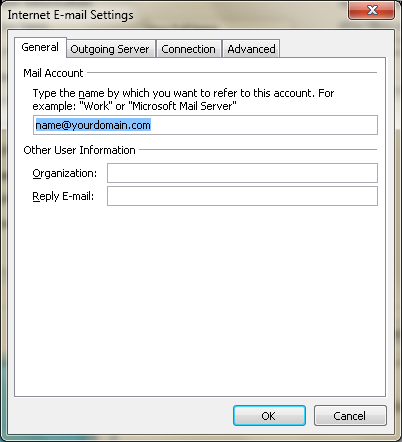
-
9. Click on the "Outgoing Server" tab, tick the option "My outgoing server (SMTP) requires authentication".
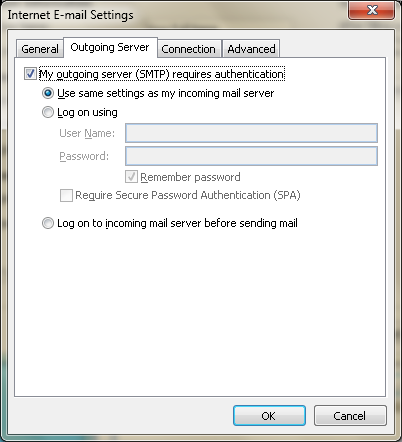
-
10. Click the "Advanced" tab, change the Outgoing server (SMTP) port number to "587", drag the Server Timeouts to Long (10 minutes). If you choose to "Leave a copy of messages on server", we would advise to remove from server at most after 7 days to minimize the risk of overusage of disk space. Click "OK" to finish this Internet E-mail Settings.
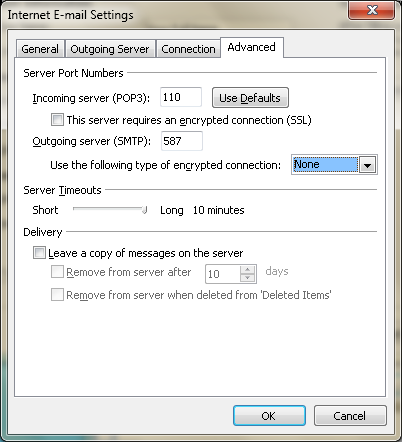
-
11. Now you are back to "Add New E-mail Account" window. Now click "Next" to finalize configuration.
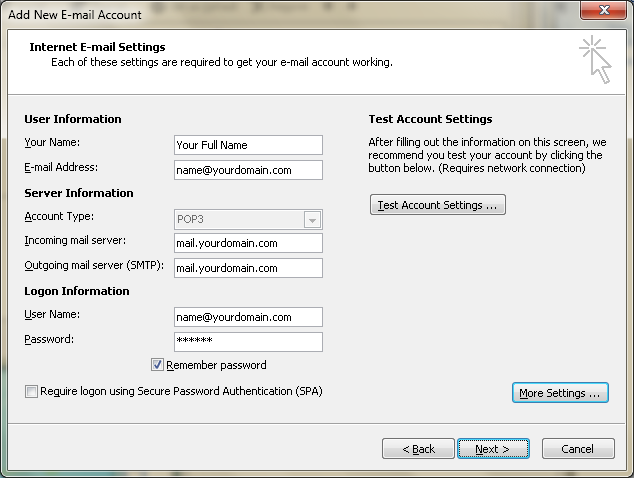
-
12. Lastly, click "Finish" to finish the configuration and now you are ready to use MS Outlook as your email client.