Technical Support
How to setup email account in iPhone
-
1. Open your IPhone Settings, tap on "Mail, Contacts, Calendars"
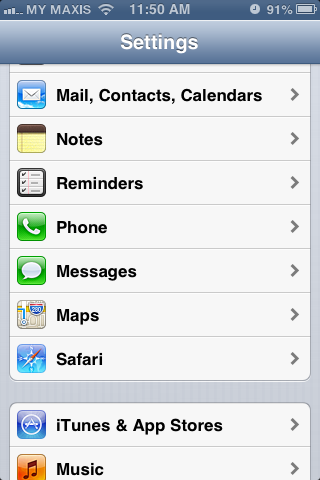
-
2. Tap "Add Account..."
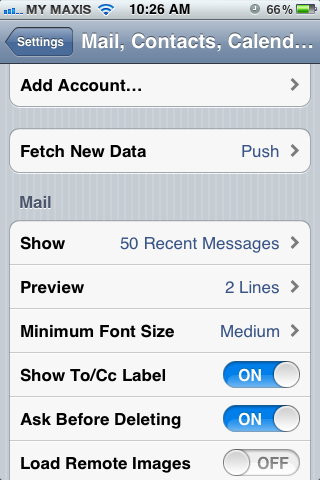
-
3. Choose "Other" from the list
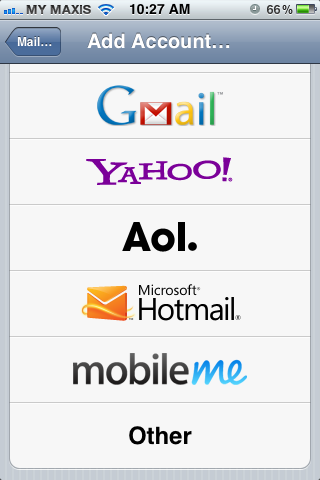
-
4. Tap on "Add Mail Account"
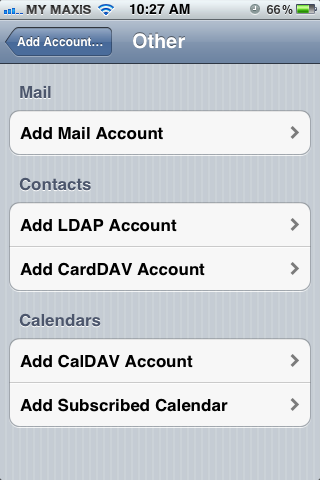
-
5. Fill in the details as below
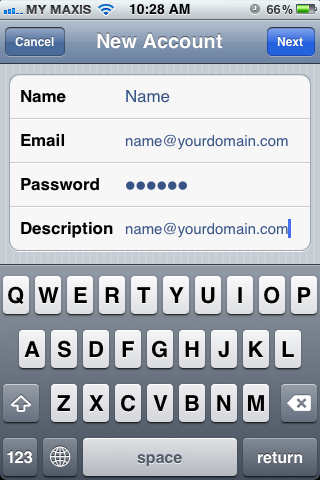
Name: Your Display Name
Email: Your Full Email Address (eg, alex@yourdomain.com)
Password: Your Email Password
Description: Your Full Email Address -
6. Make sure to tap on "POP" and fill in the Server information

-
7. Scroll to the Incoming Mail Server and fill in the details
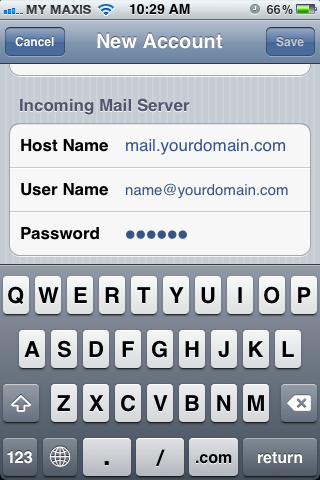
Incoming Mail Server: mail.yourdomain.com
User Name: Your Full Email Address (eg, alex@yourdomain.com)
Password: Your Email Password -
8. Scroll to the Outgoing Mail Server and fill in the details
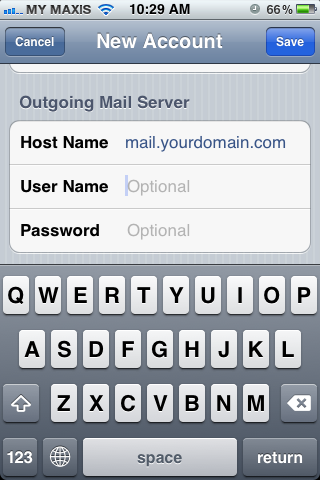
Outgoing Mail Server: mail.yourdomain.com
-
9. A message will appear as below, tap on "Continue"
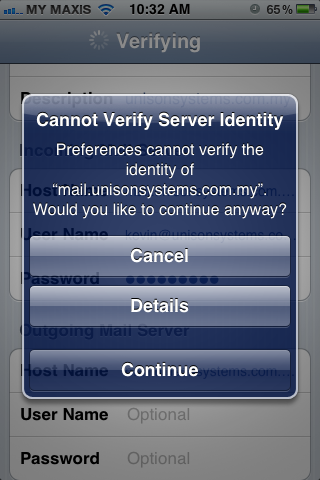
-
10. The email account will appear in Settings
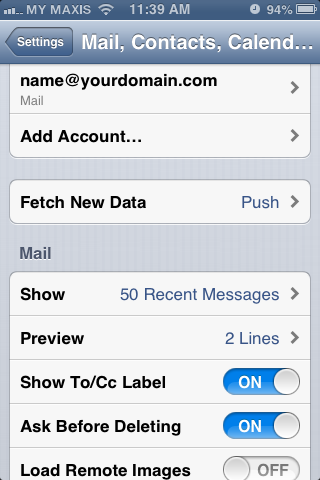
-
11. Tap on the email account again and make sure the Outgoing Mail Server information is as below and tap "Done"
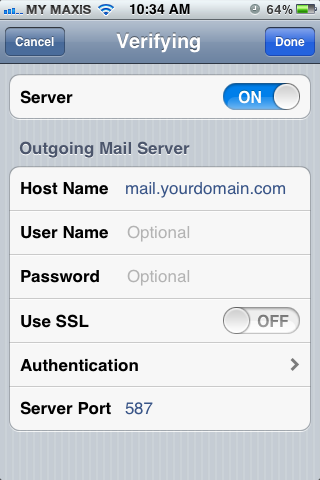
Use SSL is "OFF"
Server Port is "587" -
12. Go back to the email account settings and tap on "Advanced", make sure the Incoming Settings information is as below and choose "Seven Days" from the option from "Delete from Server"

Use SSL is "OFF"
Authentication is "Password"
Server Port is "110"